By elevating permissions for Visual Studio, you can perform all tasks related to features such as building and debugging applications, which 'might not' work correctly under standard user permissions. To elevate permissions, go to the Start Menu and right click Visual Studio > click 'Run as Administrator'. However if you are the only user on the machine and frequently need to do this, it could be annoying, plus there are chances you could forget running VS with elevated permissions.
Here's how to always run Visual Studio as Administrator in Windows Vista/ Windows 7.
Go to Start > All Programs > Expand Visual Studio folder > Right click Visual Studio.exe > Properties
Click on the Compatibility tab and in the Priviledge Level section, check the box ‘Run this program as an administrator’
Click ‘Apply’ to accept the changes and you are done!
Tweet

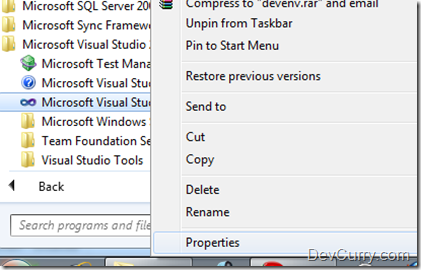


3 comments:
Perhaps it would be prudent to have mentioned the pros and cons of doing such a thing. In general, running as a low-privilege account is a GOOD thing but there are some points as to when running VS as an admin is necessary (i.e. attaching the debugger to another process like w3wp.exe). IMHO, there's no real good reason to run as Administrator ALL the time.
theslice: Thanks for the feedback. Point accepted and added to the post.
Hi! you can also use runasspc:
http://runakay.blogspot.com/2011/03/running-applications-as-administrator.html
Post a Comment